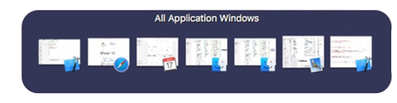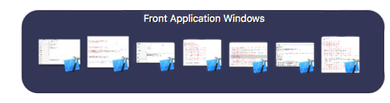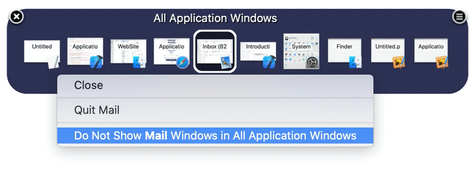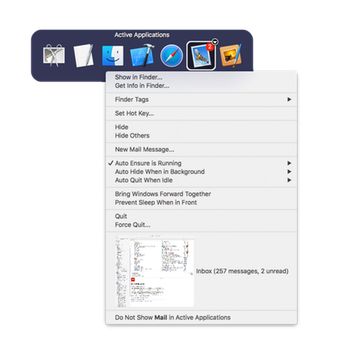SuperTab lets you access your Application Windows right within the App Switcher.
You can configure Application Windows in one of these three ways:
1) Display the Windows of all Applications, arranged into Application Sets, with or without Separators.
2) Display the Windows of all Applications, sorted by Recent Use.
3) The Windows of just the Frontmost Application.
To exclude the windows of an Application from appearing in the Tab Row, right-click on any such window and select to not show such windows.
To configure the Application Windows Tab Row, mouse over the title and click on the gear that appears to the left of the title to display the Configure Menu.
New to SuperTab 4.0 are the following new options:
Include windows from across all Spaces
Opt to not display the pop up preview images when a window is highlighted
Separate windows by Application
Clear the Excluded Windows list
You can access Windows in various other ways in the App Switcher in addtion to an Application Windows Tab Row.
The Active Applications Tab Row now gives you the option to list the windows of the Frontmost Application:
Additionally, you have access to an Application's Windows when you Right-Click on it:
See Working with Applications for more information.