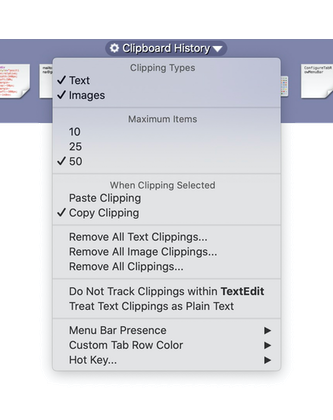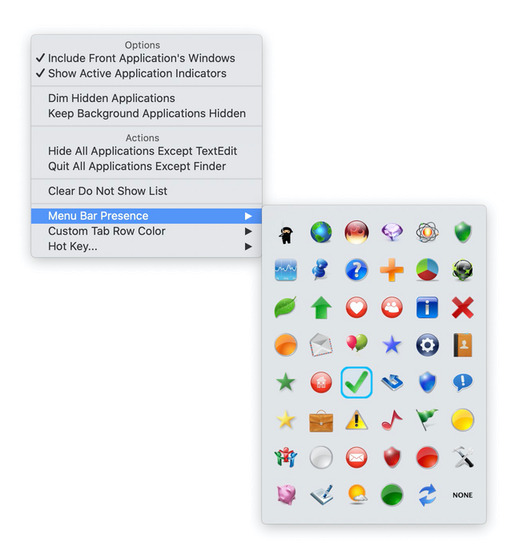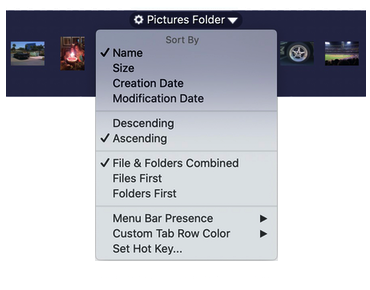in SuperTab are now configurable to allow you:
| Assign an activat Hot Key per Tab Row
|
| Assign a custom color per Tab Row
|
| Make each Tab Row also available in your Mac's Menu bar
|
The following Tab Rows also offer additional configuration:
| Active Applications | Clipboard History
|
| Recent Applications | Dock Items
|
| Folder Contents | Custom Items
|
| Application Windows | Calendar Items
|
| Dropbox Contents | Snagit Items
|
When you mouse over the Title of a Tab Row, you'll see a small Gear Icon to the left of the Title. For example, the Clipboard History Tab Row displays the gear icon next to its Title:
To Confirgure the Tab Row, simply click the gear. A pop up menu will appear with the configurable options of the Tab Row.
For example:
All Tab Rows now offer the following options:
Hot Keys
You can assign a custom Hot Key per Tab Row. Pressing the Hot Key of a Tab Row will activate just that Tab Row, making it easier to work with since the other Tab Rows are temporarily hidden.
Custom Colors
You can choose a custom color per Tab Row. This allows you to use colors to help you identify certain Tab Rows (or to just make SuperTab more colorful).
In the Menu Bar
You can opt to have any Tab Rows you want also available in your Mac's Menu bar. Now you can access everything you have in SuperTab directly from the menu bar!
Access
To access these universal options, click the Tab Row's configure gear and select the desired option.
These Tab Rows offer additional options:
Clipboard History
The Clipboard History Tab Row lets you specify whether to track Text, Images or both, how many recent items to track as well as the default action to take when you select a clipping from the Tab Row.
Active Applications
The Active Applications Tab Row lets you set whether to automatically hide all background Apps when you bring a given App to the foreground. You can also opt to inclue the frontmost App's windows in the Tab Row, dim hidden App icons, and include active application indicators.
Folder Contents, Dropbox Contents & Snagit Captures
You can configure the sort order of the Folder's Contents. Sort by Name, Size, Creation Date or Modification Date. You an also choose Ascending or Descending order and whether to list Files first, Folders first or as naturally mixed.
Recent Applications
You can right-click on Apps in the Recent Applications Tab Row to exempt them from being displayed if it is not a primary App you care about. You can reset the exemption list from the configuration menu.
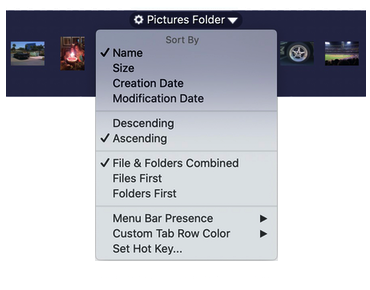
Calendar Items
The Calendar Items Tab Row lets you specify the Calendar Date Range, a 12 or 24 hour clock, which Calendars to include, to show Start Time or Time Until and finally whether or not to show past and All Day events.
Application Windows
The Application Windows Tab Row lets you set whether to show windows for the front App only or the windows of all running Apps. And you can now sort by App or by Recent Use.
Dock Items
The Dock Items Tab Row lets you specify what to display: All Dock Items, just Dock Apps, or just Dock Files & Folders. You can now also choose to display the Trash or not.
Custom Items
The Custom Items Tab Row lets choose whether or not the Tab Row displays is add button in the Tab Row. You can also add items to the Tab Row via its configure menu.