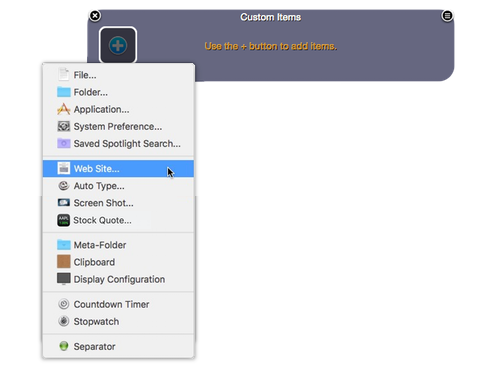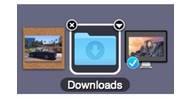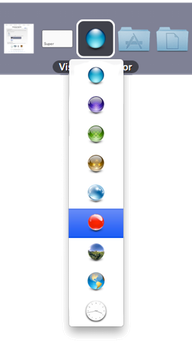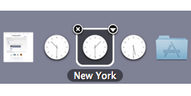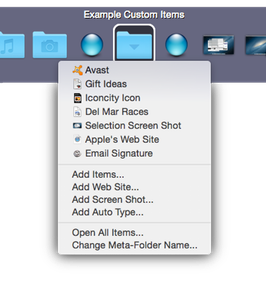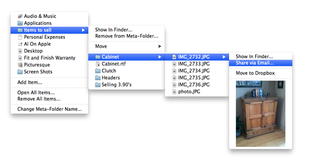Tab Rows provide spaces where you can add and arrange all sorts of items just the way you want. Once added, these items are instantly accessible to you within SuperTab.
You can add any number of any of the following types of items:
To add an item to a Custom Items Tab Row, click its button and select the type of item you wish to add:
Drag and Drop
You can also Drag and Drop various types of items -- such as Files, Folders, Apps, Text, Images -- direclty onto a Custom Items Tab Row to add them. See our page on
Drag and Drop to learn more.
To remove an item, mouse over it and the click its button in the upper left corner of its selection box.
You can arrange the items in a Custom Items Tab Row simply by clicking-and-dragging each item where you want it.
You can also drag items between Custom Items Tab Rows or onto other Applications. See
Drag and Drop to learn more.
It is sometimes helpful to organize items into visual groups. Perhaps you have a section of work files that you want to visually seprate from your personal files.
SuperTab lets you do this by adding Separator Items. Add several Separator items, then click-and-drag them where you want.
Here, the "Green Sphere" Separators delineate different sections:
Separator Styles
You have a choice of several separator styles. You can make all separators the same style, or you can mix and match as you see fit.
You can even choose the "Analog Clock" style. Once added, this separator will display your current time.
Going one step further, you can also configure each clock separator to display the time of any Time Zone you wish. You can add several clocks and name them after Cities or Time Zones, turning SuperTab into one of the easiest and quickest "International Clocks" products available.
One of the item types that you can add -- Meta-Folder Items -- allows you to extend the capacity of your Custom Items Tab Rows by creating a virtual folder to which you can add any number of Files, Folders and Apps.
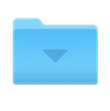
|
But instead of each File, Folder and App taking up its own slot in the Tab Row, you can place these items all within a single Meta-Folder -- in effect grouping multiple items into a single Tab Row slot. This greatly extends the capacity of your Custom Items Tab Rows.
|
Once you've added items to a Meta-Folder you can access them simply by clicking on the Meta-Folder: a menu will appear from which you select the item to open.
Visit the
Meta-Folders page to learn more.