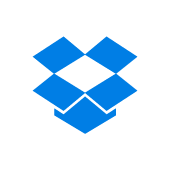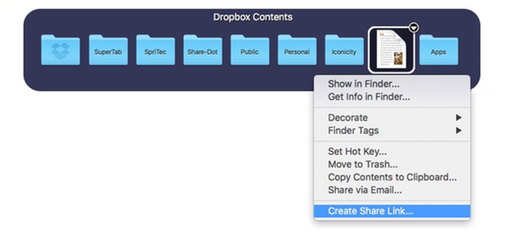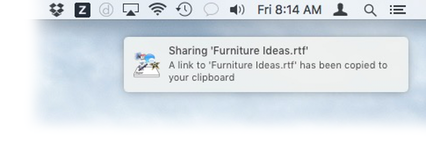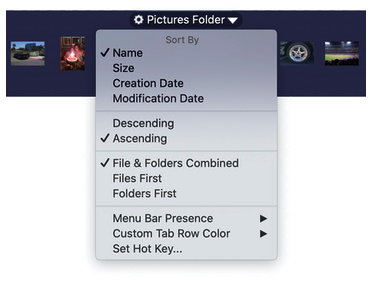is one of the most popularly used Document Sharing applications on the Mac. And SuperTab now gives you instant access to your Dropbox folder and its contents all at the touch of a key or click of your mouse.
Simply create a new Tab Row and select its type to be "Dropbox Contents" and Voilà - you have instant access to your Dropbox folder via mouse or keyboard in SuperTab.
The first Tab Row item is your Dropbox itself, so you can open it immediately if you need.
Next, all the top level items in your Dropbox populate the Tab Row where you can open them, preview them, share them via email, set hot keys for them, and more. You can also drill down into any folder in your Dropbox to quickly access any nested file or subfolder.
Dropbox Share Links
You can even create Dropbox Share Links within SuperTab:
Simply right-click on an item in the Dropbox Tab Row and select "Create Share Link..." from its pop up menu.
SuperTab creates the Share Link, places it on your Mac's Clipboard and let's you know when it is done.
You can also configure the Tab Row to display your Dropbox contents in the way you prefer.
You can sort by:
Name
Size
Creation Date
Modification Date
You even further sort by type by choosing to:
Intermingle Files and Folders
List Files first, then Folders
List Folders first, then Files
Not only do you have easy access to your Dropbox, but SuperTab also provides you with powerful ways to work with its contents.
You can: