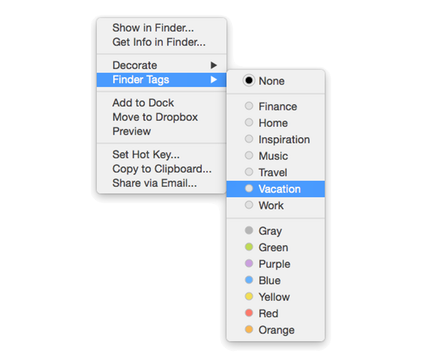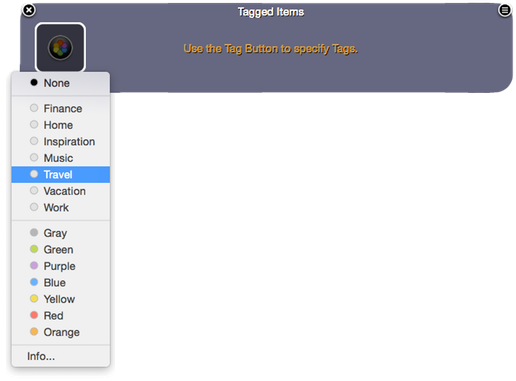you quickly and easily assign Finder Tags and Finder Labels to any App, File or Folder in SuperTab.
Assigning Tag and Labels lets you quickly find items by their Tags and Labels in your Spotlight Searches, in your Finder Smart Folders, within various Apps -- and, of course, directly within SuperTab!
Assigning Tags & Labels
To assign (or remove) tags and labels to an item within SuperTab, simply right-click (or control-left-click) on the item in SuperTab. This will bring up the item's configuration menu.
Within the menu, highlight the "Finder Tags" item. If you are running Mountain Lion, the item will be named "Finder Labels" instead.
Then choose from the sub menu the Tag or Label you wish to assign to the item.
You can select "None" from the sub menu to remove all Tags and Labels.
As well, if you select an already-highlighted Tag or Label to remove just it from the item.
Accessing Tagged & Labeled Items
Assigning Tags & Labels is only useful if you have a convenient way to later find those items based on their Tags & Labels. And the easist and quickest way to do so is directly within SuperTab: by creating a "Tagged Items" Tab Row.
A Tagged Items Tab Row displays the files, folders and applications that are Tagged with the Finder Tags or Finder Labels that you specify.
Simply create a new Tab Row and then choose "Tagged Items" as its contents. (To learn how to create new Tab Rows and assign their contents, see the
QuickStart Guide.)
Next, select the button and select the Finder Tags and Finder Labels you want. All items that are Tagged or Labeled with your chosen Tags & Labels will popuplate the Tab Row. Select "None" to reset the Tab Row to be empty.
Note that you can select more than one Tag or Label.
This allows you to populate the Tab Row with all items that are Tagged with, say, "Work" OR are labeled with, say, "Green".
Congratulations! You now have instant access right within SuperTab to any set of Tagged and Labeled files that you see fit!
You can create a Tab Row for a given project, or set of files -- all simply based on Tags and Labels! SuperTab makes it both easy to assign and remove Tags and Labels as well as to place Tagged and Labeled right at your finger tips!