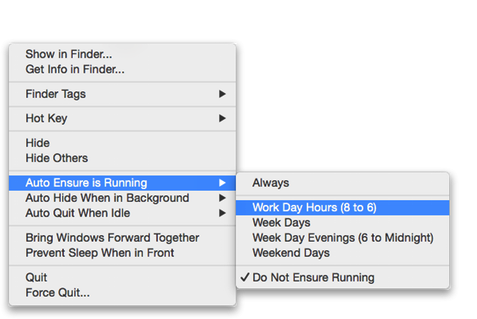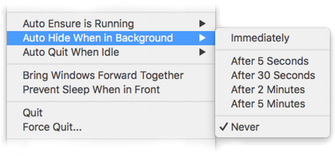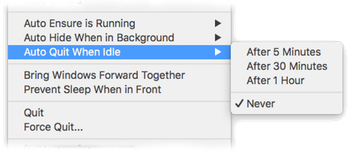SuperTab not only gives you enhanced access to your Applications, but it also helps you actively manage them.
When you Right-Click (or Control-Left-Click) on an Application in any Tab Row, the Application's configure menu appears:
In addition to allowing you to define a
Hot Key for the Application, or to add or remove
Tags and Labels, you can also:
Ensure Running
If you have an Appliation that you want to make sure is always running at certain times -- such as Email, Skype, Facebook, etc -- you have SuperTab ensure it is running for you.
Simply select when you want it to be running:
Always
Work Day Hours (8am to 6pm)
Week Days
Week Day Evenings (6pm to Midnight)
Weekend Days
Never
Auto Hide
You can configure the Application to have it be automatically hidden after it has been in the background for a time you specify:
You an have it hide:
Immediatley
After 5 Seconds
After 30 Seconds
After 2 Minutes
After 5 Minutes
Never
Auto Quit
Additionally, You can configure the Application to have it be automatically quit after it has been idle in the background for a time you specify:
You an have it hide:
After 5 Minutes
After 30 Minutes
After 1 Hour
Never
Bring Windows Forward Together
Select "Bring Windows Forward Together" and SuperTab will make sure that when one window of this Application is brought to the foreground, it will also bring forward all the other windows of the Application.
Prevent Sleep
Select "Prevent Sleep When in Front" and SuperTab will make sure that whenever this Application is the frontmost Application, your Screen Saver will not kick in and your Mac will not sleep.
This is especially useful when using live-communication or presentation Applications where you do not want any interruption to occur.
Show Windows
Select "Show Windows" and SuperTab will include the windows of this Application in its configure menu.