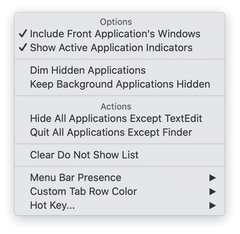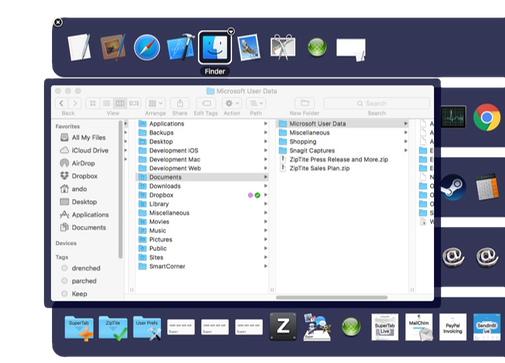gives you instant access to your Active Applications -- just like the standard App Switcher.
However, SuperTab's enhanced version also gives you a lot more:
Optionally show "Active Indicators" beneath Running Applications
Optionally include the Windows of the frontmost Application
Right-Click on Applications to configure their behavior or access their Windows
Drag files from the Finder or other Tab Rows onto an Application to open them
Keep all background Applications Hidden
Quit & Hide any Application
Dim hidden Applications
You can configure Active Applications as you see fit via its configure menu.
As well, the configure menu lets you easily quit all applications and hide all applications other than the frontmost application.
When using Active Applications, you can press the following keys to perform helpful actions:
| Key | Action |
| S | Cycle through previewing the windows of the currently selected Application |
| H | Hide the currently selected Application (without dismissing SuperTab) |
| Q | Quit the currently selected Application (without dismissing SuperTab) |
| O | Open the currently selected Application (without dismissing SuperTab) |
| W | Close the currently selected Window |
| Return | Open the currently selected Application |
Pressing S will cycle through the selected appliation's windows, previewing each one at a time.