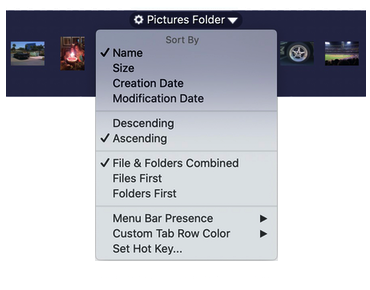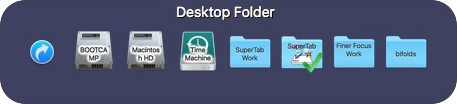If you have folders that you find yourself tediously going back to time and again, imagine instead having those folders available right in the App Switcher.
Your folders are now easily accessible without opening windows that clutter your desktop. You can sort their contents, preview text, image and PDF files, even drill down into sub-folders to access their contents as well.
All within the App Switcher!
When you create a Folder Contents Tab Row, it first displays a list of the common folders on your Mac:
You can select any of the common folders, or click the + button to choose any folder on your mac.
Once you decide on the folder you want, the Tab Row redraws itself with the full contents of that folder. For example:
If the folder has more items in it than can be shown, SuperTab displays arrows at each end of the Tab Row.
Simply hover the mouse over either arrow and the folder's contents will scroll within the Tab Row.
Pro Tip!
Next, you can configure the Tab Row to display its contents in the way you prefer.
You can sort by:
Name
Size
Creation Date
Modification Date
You even further sort by type by choosing to:
Intermingle Files and Folders
List Files first, then Folders
List Folders first, then Files
If you choose to display the Desktop folder's contents, you also have the configure option to include Disk Drives by configuring the folder as above.
Not only do you have easy access to the folder, but SuperTab also provides you with powerful ways to work with its contents.
You can: